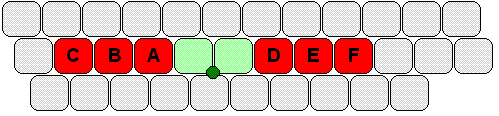www.gkos.net
Try GKOS on a QWERTY in 2 minutes!
Option 1 - This Software is the latest COM port Driver for the GKOS PIC building projects
(Windows 95/98/NT/2000/XP) and includes QWERTY 6-key input on Win XP:
>>> Option 2 - NOW you can try GKOS on your browser in 2 seconds from now! <<<
Option 1 details:
Please note that the GKOS capabilities that you get in the GKOS PIC building projects are really much more (including also infrared mouse control) than what you have here by using the 6-key input on QWERTY.
This program is, however, a quick way to try, on a PC QWERTY keyboard, the GKOS concept in practice without having to build anything and can be used to enter text to any PC application!
The functionality with QWERTY is somewhat limited: GKOS Shortcuts are a bit sticky and there are no mouse functions included through the GKOS keys (=SDF/JKL or now also NumPad 789/123). It seems to be a pain to design a Win OS application that depends on timing! The PIC IR reception (to COM port input) works much more smoothly while supporting chordons, shortcuts and mouse functions (PIC IR transmitter => PIC IR receiver => COM Port of the PC).
Tiptyper
Three steps to take for testing GKOS on QWERTY:
Step 1 - Test your QWERTY or NumPad
Test if your PC QWERTY keyboard can manage 6 simultaneous key presses (many keyboards do!). Open a text editor and press keys SDF and JKL down simultaneously and then release them. If you got a bunch of 6 characters in random order (e.g. flkjsd) on the display your keyboard will do! If you have an external USB Number Pad for your PC, do the same test with NumPad 789/123 keys (NumLock ON!) as this is an optional way to type. - If you did not succeed on either case, try some other old keyboard. Laptops (except some recent ones) are much worse in this respect than desktops. Basically, it depends on the minimized wiring in hardware.
Step 2 - Download
If you got positive results in Step 1, download and start gkosw.exe (QWERTY input only works with Windows XP but COM port input is for Win95/98/NT/XP. Maybe you are using Linux?). The language (different national letters of the character set) can be changed by pressing GKOS symbols Alt 123-abc (alternative mode) or on the menu. The PC keyboard layout can be selected for US/UK and FIN/SWE PC keyboards to match your PC.
- The latest draft Windows XP version of GKOS PC Driver is available. It includes hundreds of word shortcuts, while using both COM and QWERTY SDF/JKL input (QWERTY input, utilizing keyboard hooks, works only on WinXP), as well as supports mouse functions (on both SDF/JKL eintry and while PIC is connected to COM port). You can use QWERTY keys G and H as mouse buttons! Input is now also possible using NumPad keys 789/123 but not many PCs support 6 simultaneous key presses on those keys (NumLock must be ON!). - Download it here or by cklicking the image below. - Anybody tried this on Vista yet? Please answer on the forum.
Screenshot of one of the first versions:
****> V.0.69 NOW available (since 8 September 2008) - Editing history (latest on top):
US character set adjustments. Layout modification (SYMB ! and SYMB ?)
Mouse instructions available in Menu now. Use Driver mode for autohelp!
User-defined shortcuts in file gkos-shorcuts.usr (see *.ini) and
user-defined 6 keys in file gkosw.ini (decimal virtual key codes).
Support of 4 languages. All features are also available via the COM
port when using infrared reception. Mouse operation bugs fixed.
(For 'GKOS keys as a Mouse' etc., see the DRAFT GKOS User Manual in pdf).
Step 3 - Start Typing
Open a text editor and the GKOS-QWERTY application, position the index finger of your left hand on F, the right index finger on J and start typing GKOS chords. You can use qwerty keys G and H as mouse left and right click buttons! - When any other physical key than S, D, F, G, H, J, K or L is pressed, the GKOS mode becomes inactive and can be turned back on by pressing the Esc key on the top left corner of the QWERTY keyboard.
To Consider:
It is a bit difficult to think of the chords while the left and right rows of the 3 GKOS keys have both been rotated 90 degrees from their normal GKOS layout position, so this might help. Remember to use index, middle and ring fingers so that the skill that you obtain here can be used on real GKOS keyboards later!
Do not get frustrated. It may be difficult to start with. A new way of doing things. Much like learning to ride a bike! In the end, you will be delighted to relax and be able to type in text fast without having to watch the keyboard or even the screen, e.g. while taking notes from a presentation. - Keep in mind the principle that a shift function on one hand (G, K, O, S, W) changes the letters on the 3 single keys of the other hand. In addition, you will get TH, a_, the_, of_, to_ and_ with one press of keys!
Do not throw away old PC keyboards before testing if they manage six simultaneous key presses. By taking out the small electronics board and by finding out how SDF / JKL keys were connected, you can easily build a GKOS keyboard for the PC.
Character set: